Keep your friends and family connected by using Sailblogs with your Xgate account. Learn how to create blog entries with text, images, and even location reports.
Sailblogs is a blogging and map tracking platform aimed at the sailing and boating community, but can be used by anyone looking to record their adventures in a web-based blog format. Xgate users have the ability to upload new posts and maintain their Sailblogs account for free.
Note: Please contact us If you are not sure if Sailblogs has been enabled your XGate account. We can help turn on the feature.
How to Create and Submit a New Blog Post:
-
Click on the "Sailblogs" icon in the toolbar of your XGate client.
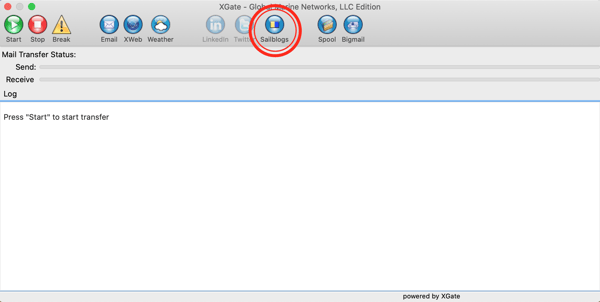
-
This will launch a new pop-up box. Click "OK" to continue.
-
You can also click the lifesaver icon to launch a Sailblogs helpfile that may help answer any other questions about using Sailblogs.
.png?width=500&height=284&name=GetImage%20(1).png)
-
-
Clicking "OK" will launch the "Post a Blog Entry" window. Use this window to configure your blog submission.
.png?width=500&height=395&name=GetImage%20(2).png)
-
Title, Location, and Author are free-form text fields that are used to index your blog entry. And logs are automatically tagged with the date and time of your submission (when you click the OK button)
-
Check the "Include Position" box if you want your position (lat/lon) to show on the Sailblogs map
-
Click the "Browse" button, if you would like to upload a picture with your submission. And check the "Resize Picture" box to compress the size of your selected image.
-
Check the "Bypass Mail Filter" box, to allow the blog to be posted, ignoring any outbound size limitations you may have configured in Filters.
-
Now, enter the body text of you blog. Please note that it can only be simple text. No highlighting, font changes, underlining, or other formatting options are not compatible.
-
Select "OK" to submit your blog post. It will be stored in the Outbox and posted the next time you complete a data session. Prior to submission, you can view the raw posting in Tools> Explore Mail> Outbox.
-
***** If this is your first Sailblogs posting, this post will register your account. You will receive a confirmation email from Sailblogs that includes important account information such as a public URL to your webblog and instructions on how to access your account as the account administrator.
/White%20logos/Pivotel_CE_White.png?height=120&name=Pivotel_CE_White.png)