Want to use WhatsApp with your Iridium handset? This article will guide you step-by-step through whitelisting WhatsApp on your Redport Optimizer's firewall.
The Redport Optimizer's firewall is by default very robust, allowing you to use essential services while blocking most unnecessary background traffic from your computer, tablet, or smartphone. This helps you save satellite data, ensuring you will get the most out of your airtime plan.
To allow traffic from a blocked site or application, you must whitelist the site on your Optimizer's firewall. Continue below to learn how to whitelist WhatsApp and stay connected while using your Iridium satellite phone.
Please be aware that making any changes to the firewall on your Redport Optimizer could result in overages or running out of satellite data. Please contact us if you have any questions or concerns about your usage or data allowance.
How to Whitelist Whatsapp on the Redport Optimizer
- Connect your computer to the Optimizer's wifi network and navigate to the Optimizer's user interface at 192.168.10.1. (You can type this IP into the URL bar of any browser).
- When the Optimizer's webpage loads, login with the following credentials:
- Username: superadmin
- Password: webxaccess.
- Navigate to 'Network' > 'Firewall' > 'IPSet' tabs. Here you will add a new IPSets for WhatsApp, by clicking the "Add" button in the bottom left corner.
- Add the domains www.whatsapp.com & www.whatsapp.net as 2 separate IPSets
- Set the action to 'Pass' and leave the priority as 'High'.
- Each IPSet should have a unique name.
- Click on 'Save & Apply' when completed
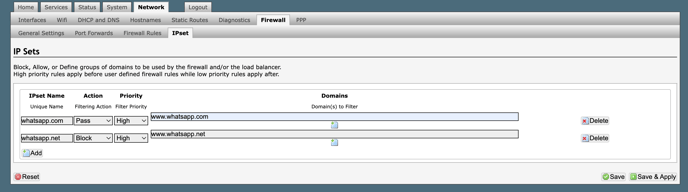
- Once you've added the IPSets, navigate to the 'Firewall' > 'Firewall Rules' tab. Check the checkbox for the 'DNS' rule (not the PASS DNS rule). Then click on 'Save & Apply'.
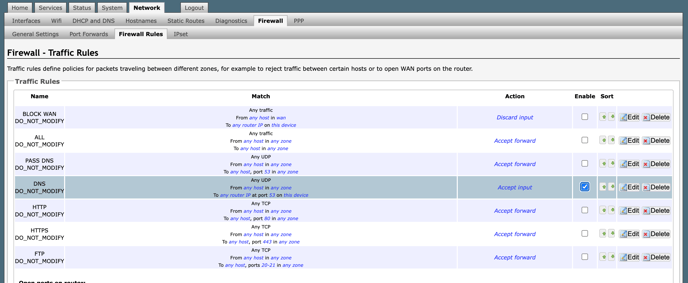
- Go to the Network > 'DHCP and DNS' tab. Under General Settings, you will add new DNS forwardings. You need to add the following forwarding entries and when finished, click on 'Save & Apply'
-
- /whatsapp.com/8.8.8.8
- /whatsapp.com/8.8.4.4
- /whatsapp.net/8.8.8.8
- /whatsapp.net/8.8.4.4
-
- Navigate to the 'DHCP and DNS' tab. Click on the 'Resolve and Hosts Files' tab in the Server Settings section. Check the option 'Ignore Resolve File'. Click on 'Save & Apply'
- WhatsApp should now be working through your Redport Optimizer.
Please note, if a factory reset is ever performed to the Optimizer, your must repeat this process to whitelist Whatsapp again.
/White%20logos/Pivotel_CE_White.png?height=120&name=Pivotel_CE_White.png)