Follow the instructions below for your inReach model
Device Registration Instructions
- inReach Mini
- inReach Mini 2
- inReach SE / SE+ / Explorer / Explorer+
- inReach 66i / 86i
- inReach Montana 700i / Montana 750i
inReach Mini
- If your device has previously been used, reset your inReach to factory defaults.
Otherwise, skip this step. - Use the up and down side buttons and the OK button to Select Language
(the following instructions are based on English language selection) - Press OK button to select Activate
- Press OK button to acknowledge activation screen
- Press OK button to acknowledge IMEI screen
- Place your inReach device in a location where it has a clear view of the sky.
Wait until your device acquires a GPS location and gets network confirmation.
Your device will chirp when complete. - Your device will display and Activation Complete screen.
- Check you have three Preset Message options of OK, Help and Custom.
If you do not have these presets, start the registration process again.
Your inReach device is now registered with Tracertrak and all track points and messages will go to Tracertrak.
inReach Mini 2
- If your device has previously been used, reset your inReach to factory defaults.
Otherwise, skip this step. - Use the up and down keypad and the Enter button to Select Language
(the following instructions are based on English language selection) - Press the Enter button to select Activate
(Alternatively, the inReach Activation can be selected from the main menu for unregistered devices) - Press the Enter button to select Next on the activation screen
- Press the Enter button to select Next on the IMEI screen
- Place your inReach device in a location where it has a clear view of the sky.
Wait until your device acquires a GPS location and gets network confirmation.
Your device will chirp when complete. - Press the Enter button on the Activation Complete screen.
- Download the Tracertrak Presets configuration file to your computer
- Plug your device into your computer
- Open File Explorer on your computer and copy the Tracertrak Presets configuration file to your device
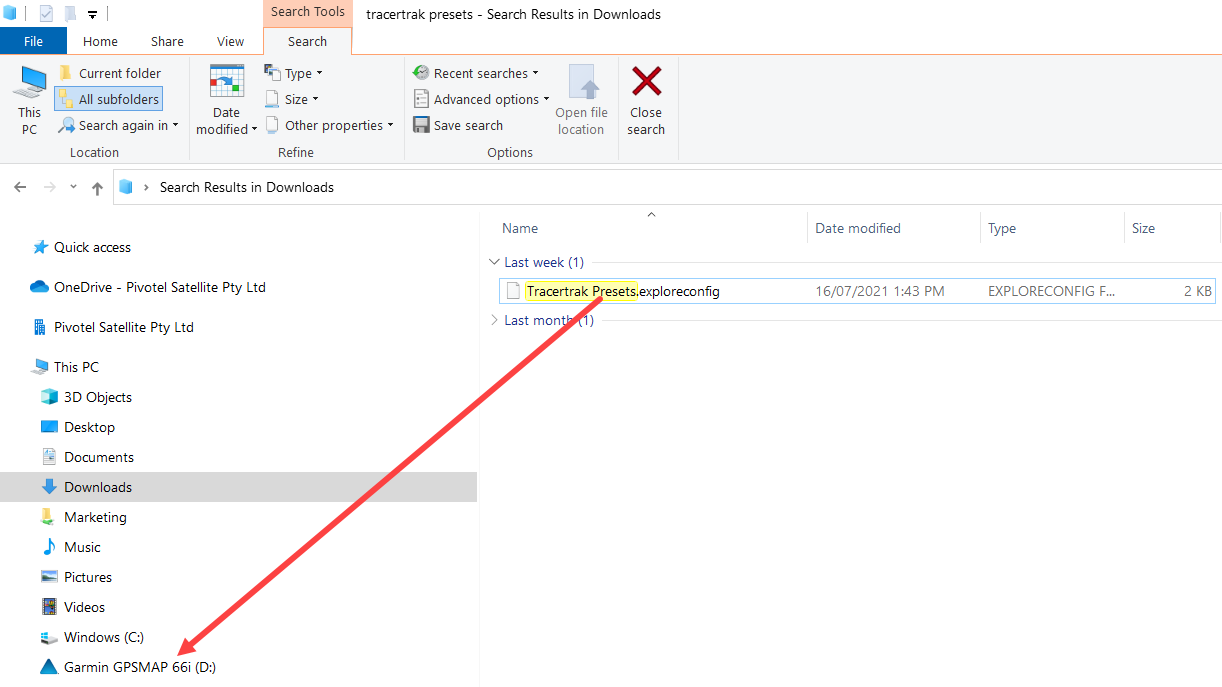
- Safely disconnect your device from your computer and power it on.
- Press the Enter button to Apply Updates.
The new configuration will be applied on your device. - Press the Enter button to acknowledge the Configuration Applied screen
- Check you have three Preset Message options of OK, Help and Custom.
If you do not have these presets, download the Tracertrak Presets configuration file to your device again.
Your inReach device is now registered with Tracertrak and all track points and messages will go to Tracertrak.
inReach SE / SE+ / Explorer / Explorer+
- If your device has previously been used, reset your inReach to factory defaults.
Otherwise, skip this step. - Press OK button to select Next on the welcome screen
- Press OK button to select Next on the activation screen
- Press OK button to select Next on the IMEI screen
- Press OK button to select Next on the registration screen
- Place your inReach device in a location where it has a clear view of the sky.
Wait until your device acquires a GPS location and gets network confirmation.
Your device will chirp when complete. - Your device will display and Activation Complete screen.
- Check you have three Preset Message options of OK, Help and Custom.
If you do not have these presets, start the registration process again.
Your inReach device is now registered with Tracertrak and all track points and messages will go to Tracertrak.
inReach 66i / 86i
- If your device has previously been used, reset your inReach to factory defaults.
Otherwise, skip this step. - Use the up and down keypad and the Enter button to Select Language
(the following instructions are based on English language selection) - Press the Enter button to select Activate
(Alternatively, the inReach Activation can be selected from the main menu for unregistered devices) - Press the Enter button to select Next on the activation screen
- Press the Enter button to select Next on the IMEI screen
- Place your inReach device in a location where it has a clear view of the sky.
Wait until your device acquires a GPS location and gets network confirmation.
Your device will chirp when complete. - Press the Enter button on the Activation Complete screen.
- Download the Tracertrak Presets configuration file to your computer
- Plug your device into your computer
- Open File Explorer on your computer and copy the Tracertrak Presets configuration file to your device
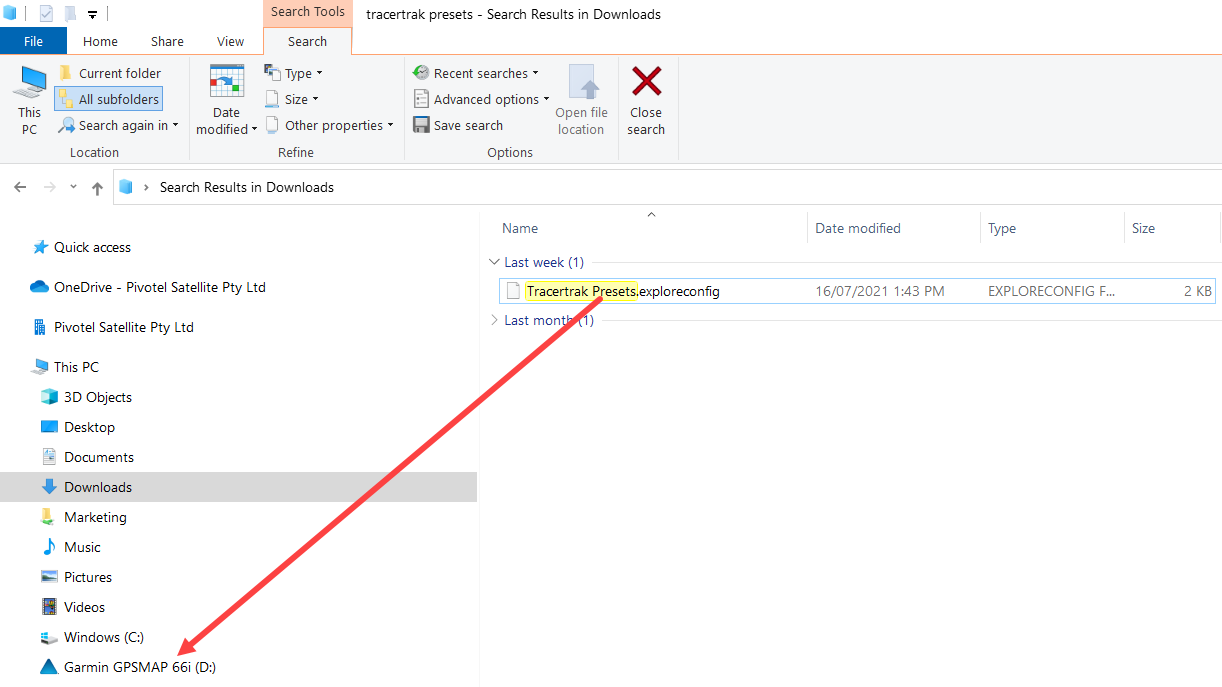
- Safely disconnect your device from your computer and power it on.
- Press the Enter button to Apply Updates.
The new configuration will be applied on your device. - Press the Enter button to acknowledge the Configuration Applied screen
- Check you have three Preset Message options of OK, Help and Custom.
If you do not have these presets, download the Tracertrak Presets configuration file to your device again.
Your inReach device is now registered with Tracertrak and all track points and messages will go to Tracertrak.
inReach Montana 700i / Montana 750i
- If your device has previously been used, reset your inReach to factory defaults.
Otherwise, skip this step. - Press Next to Activate
(Alternatively, the inReach Activation can be selected from the main menu for unregistered devices by selecting the iR button) - Press Next on Step 1
- Press Next on Step 2
- Place your inReach device in a location where it has a clear view of the sky.
Wait until your device acquires a GPS location and gets network confirmation.
Your device will chirp when complete. - Press OK on the Activation Complete screen.
- Download the Tracertrak Presets configuration file to your computer
- Plug your device into your computer
- Open File Explorer on your computer and copy the Tracertrak Presets configuration file to your device
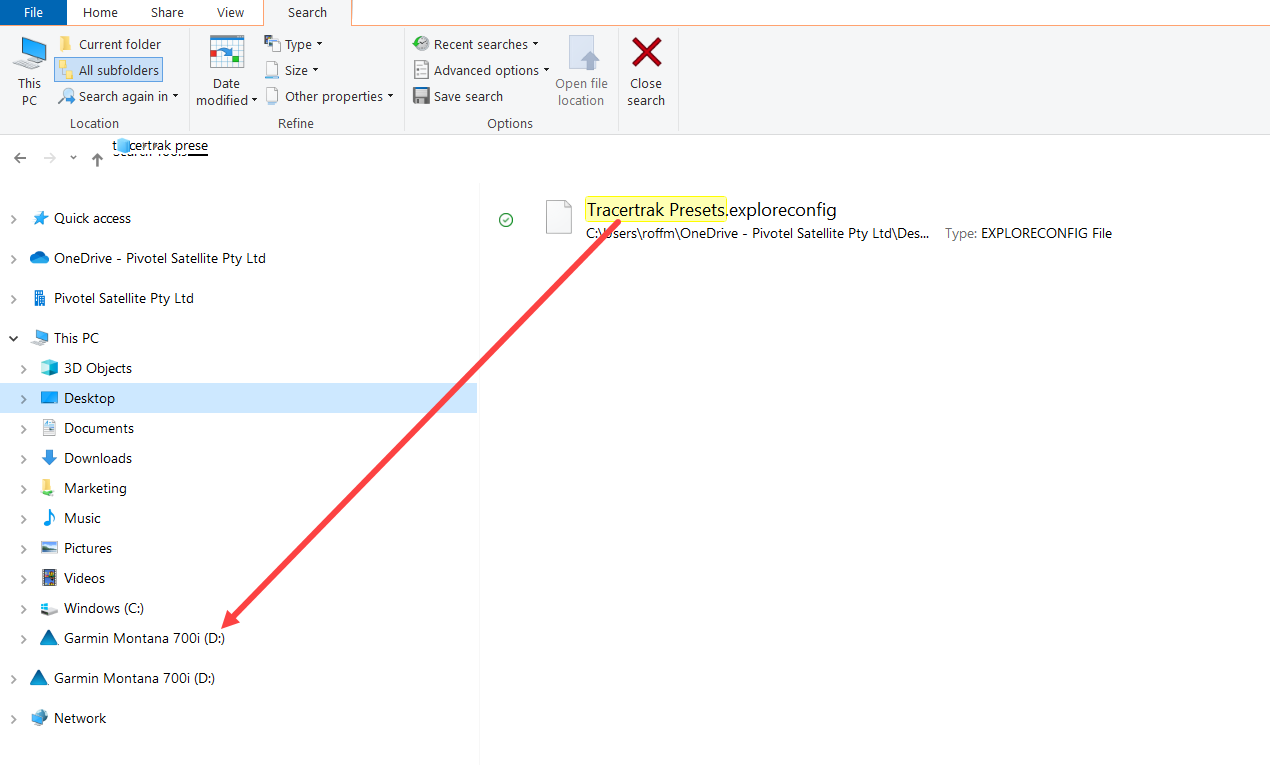
- Safely disconnect your device from your computer and power it on.
- Press Apply Updates on the New inReach Configuration Found screen
The new configuration will be applied on your device. - Press OK to acknowledge the Configuration Applied screen
- Check you have three Preset Message options of OK, Help and Custom.
If you do not have these presets, download the Tracertrak Presets configuration file to your device again.
Your inReach device is now registered with Tracertrak and all track points and messages will go to Tracertrak.
/White%20logos/Pivotel_CE_White.png?height=120&name=Pivotel_CE_White.png)